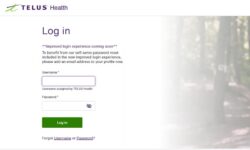A Complete Guide to Coupa Login
Coupa is a leading cloud-based platform that helps businesses manage their spend, procurement, and invoicing processes. With its user-friendly interface and extensive features, Coupa simplifies financial management for companies of all sizes. One of the first and most important steps to using the platform is understanding the Coupa Login process. In this blog, we will explore everything you need to know about logging into Coupa, troubleshooting common login issues, and optimizing your experience on the platform.
What is Coupa?
Coupa is a SaaS (Software-as-a-Service) solution designed to streamline procurement, expenses, and invoicing. The platform allows businesses to manage their spending in real time while ensuring better control over budgets and supplier relationships. Whether you’re a finance professional, procurement specialist, or IT administrator, the Coupa Login page is your gateway to the platform’s extensive tools and features.
How to Access the Coupa Login Page
To access the Coupa platform, follow these steps for a smooth login experience:
- Navigate to the Login Page: Open your browser and go to the URL provided by your organization. This typically looks like
https://companyname.coupahost.com. Each company may have its own unique login page depending on its setup. - Enter Your Credentials: Use the email address and password assigned to you by your company’s administrator. Ensure that both are entered correctly.
- Multi-Factor Authentication (Optional): Some organizations use multi-factor authentication (MFA) to add an extra layer of security. If MFA is enabled, you will need to provide a code sent to your email or mobile device after entering your username and password.
- Forgot Password?: If you forget your password, simply click the “Forgot Password” link on the login page. You’ll receive an email with instructions to reset your password and regain access to your account.
- Login Success: After entering your credentials and completing any necessary MFA steps, you will be directed to the Coupa dashboard, where you can begin managing your organization’s procurement and invoicing processes.
Troubleshooting Common Coupa Login Issues
If you encounter issues during the Coupa Login process, there are several troubleshooting steps you can take:
- Incorrect Credentials: Double-check that you’ve entered your email and password correctly. If you continue to face issues, reset your password through the “Forgot Password” link.
- Browser Compatibility: Make sure you’re using a supported browser, such as Google Chrome, Mozilla Firefox, or Microsoft Edge. Older or unsupported browsers may cause problems when accessing Coupa.
- Clear Cache and Cookies: Sometimes, cached data and cookies can cause login issues. Try clearing your browser’s cache and cookies to resolve these issues and then attempt to log in again.
- Multi-Factor Authentication (MFA) Problems: If you don’t receive your MFA code, ensure that your mobile device or email is configured correctly to receive the code. Contact your IT department if the problem persists.
- Check Internet Connection: Ensure you have a stable internet connection to avoid disconnections during the login process.
Optimizing Your Coupa Experience
Once you’ve successfully logged into the Coupa platform, you’ll want to make the most out of its features. Here are some tips for navigating the platform efficiently:
- Set Up Notifications: Customize your email and mobile notifications to stay informed about critical tasks such as purchase orders, expense approvals, and supplier invoices.
- Bookmark Your Dashboard: To streamline your workflow, bookmark the Coupa dashboard for quick access each time you log in.
- Explore Self-Service Resources: Coupa offers a variety of online help and support resources, including guides, videos, and community forums. Use these resources to get answers to any questions or learn more about specific features.
Security Best Practices for Coupa Login
Security is essential for protecting sensitive financial information and business data. Here are a few tips to keep your Coupa account secure:
- Use Strong Passwords: Make sure your password is complex and unique. Avoid using easily guessed words or personal information.
- Enable MFA: If available, always enable multi-factor authentication for enhanced security.
- Log Out After Use: Always log out of your Coupa account, especially if you’re using a shared or public computer.
Mastering the Coupa Login process is essential for accessing the platform’s powerful features and ensuring efficient procurement and expense management. By following the steps outlined in this guide, you’ll be able to log into Coupa with ease, troubleshoot any issues that arise, and optimize your experience on the platform. Whether you’re tracking purchase orders, approving expenses, or managing invoices, a smooth login process is the first step toward maximizing the benefits of Coupa for your organization.